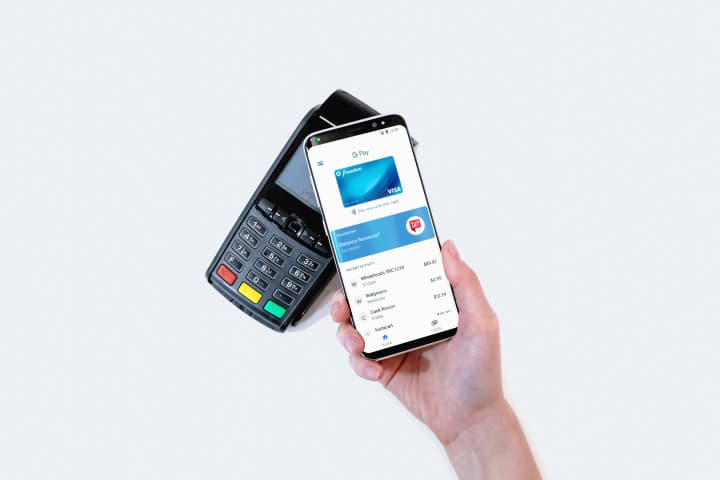Are you wondering how to check your Cash App balance without using the app? Look no further! In this step-by-step guide, we will show you the different methods to access your Cash App balance, whether it’s through the website or by contacting customer service.
We’ll also provide information on how to withdraw your balance using your Cash Card and how to download and install the app on your mobile device.
With my comprehensive Cash App guide, you’ll be able to check your Cash App balance with ease. No more stressing over how much money you have in your account or how to access it. We’ve got you covered every step of the way.
Key Takeaways
- Users can check their Cash App balance without the app by logging into the Cash App website or contacting customer service.
- Checking balance at ATMs is currently not allowed.
- Cash App offers features such as mobile check deposit, pay without a card, and overdraft and borrow options.
- Users should be cautious when checking financial information on public wifi and may be asked personal questions to verify identity when contacting customer service.
Overview of Cash App Balance Checking Process

To check your Cash App balance, you’ll need to set up and access your account first. Once you’re logged in, navigate to the balance checking feature to view your current balance. This can be done through the Cash App website, mobile app, or by contacting customer service.
Follow these steps to ensure you can easily monitor your funds and stay on top of your finances.
Setting Up and Accessing Your Cash App Account
For new Cash App accounts, you might be able to claim the $750 Cash App reward if conditions are met. When you’re getting started with Cash App, it’s important to set up and access your account so you can easily check your balance and use all of the app’s features. Here’s how to get started:
- Download and install the Cash App on your iPhone or Android device.
- Create an account by providing your email address or phone number and creating a unique password.
- Link your debit card or bank account to your Cash App account.
Once you’ve set up your account, you can easily check your Cash App account balance. Here are a few ways to do so:
- Open the Cash App on your mobile device and select the ‘Balance’ section.
- Log in to the Cash App website on your computer and scroll down to the ‘Funds’ section to view your balance.
- Contact customer service at 1-800-969-1940 to inquire about your Cash App balance.
By setting up and accessing your Cash App account, you can easily check your balance and use all of the app’s features. Whether you prefer to check your balance on your mobile device, computer, or by contacting customer service, there are multiple options available to suit your needs.
If you need to add cash to your Cash App account, there are ways you can do this with ease. Follow the steps on how to deposit a paper check on Cash App to get funds into your account. Once you have the funds, you can use them for
Navigating to the Balance Checking Feature
Navigating to the feature that displays your current Cash App card balance can be done through a variety of methods. If you’re using the mobile app, simply log in and select the ‘Bank’ option. This will take you to the Balance section, where you can view your current balance, as well as any recent transactions.
If you’re accessing Cash App through a computer, log in to the website and click on the ‘Settings’ option. From there, scroll down to the ‘Funds’ section, where you can view your balance.
If you’re having trouble accessing your balance or notice that it’s not updating correctly, there are a few things you can try. First, make sure that you have a strong internet connection and that you’re using the latest version of the app or website.
If your balance is still not updating, try logging out and back in again or uninstalling and reinstalling the app. If you’re still having issues, contact Cash App customer service for assistance.
Overall, checking your Cash App balance is a simple process that can be done quickly and easily through a variety of methods.
Checking Your Cash App Balance Using the Phone App
Ready to check your Cash App balance using the phone app? It’s quick and easy! Here’s how to do it step-by-step.
First, open the Cash App on your phone and sign in to your account. Once you’re signed in, you’ll be taken to the home screen of the app. From there, you’ll want to navigate to the “Balance” section, which can be found by tapping on the dollar amount displayed in the middle of the screen.
Once you’re in the “Balance” section, you’ll be able to view your current Cash App balance, as well as your Cash App limit, transaction history, and any pending transactions. If you notice that your balance isn’t updating, you can try refreshing the app or logging out and logging back in. If you have any questions about your account or the Cash App, you can always contact customer support for assistance. It’s that easy to view your Cash App balance on the phone app!
| Check Balance on Cash App | How to View Cash App Balance |
|---|---|
| Open the Cash App on your phone | Navigate to the “Balance” section |
| Sign in to your account | View your current Cash App balance |
| Tap on the dollar amount displayed | Check your Cash App limit |
| Refresh the app if balance not updating | View transaction history and pending transactions |
| Contact customer support for assistance |
So, whether you’re out and about or just want to check your balance quickly, the Cash App phone app makes it easy to stay on top of your finances. Don’t forget to check your balance regularly to avoid any surprises!
Step-by-Step Instructions for Checking Cash App Balance on Your Phone
To check your Cash App balance on your phone, first launch the mobile application. Look for the ‘Balance’ option within the app’s navigation menu, usually located at the bottom of the screen.
The balance display will show your current Cash App balance, along with any pending transactions or activity. Make sure to keep an eye on your balance to avoid overdrafts or unexpected charges.
Launching the Cash App Mobile Application
Once you’ve downloaded and installed the Cash App on your phone, simply launch the app to start accessing all of its features, including checking your account balance.
To do this, open the app and sign in using your email/phone number and password. Once you’re signed in, select the ‘Bank’ option from the bottom menu. This will take you to a screen where you can view your account balance, transaction history, and other account details.
To check your Cash App card balance, swipe left to access the ‘Cash Card’ tab and select ‘View Balance’. This will show you your current balance on the Cash App card.
If you don’t have the Cash App mobile application installed on your phone, you can download it from the App Store (for iPhone users) or Google Play Store (for Android users).
Once you’ve downloaded and installed the app, launch it and sign in using your email/phone number and password. From there, follow the instructions above to access your account balance and card balance.
Keep in mind that you must have a Cash App account and a Cash Card to check your balance through the app.
Locating the Balance Check Option
Now that you’ve successfully downloaded and launched the Cash App mobile application, it’s time to locate the balance check option. Luckily, the process is simple and straightforward.
- Open the Cash App mobile application on your device.
- Tap the ‘Balance’ option located on the bottom left of the screen.
Your current balance will be displayed prominently on the screen. If you need more information about your balance, tap on the balance amount to view a detailed breakdown of your transactions.
In addition to the mobile app, there are other ways to check your Cash App balance. You can inquire about your balance through the Cash App website or contact customer service. And if you have a Cash App Card, you can check your balance by calling the Cash App card number.
With these options at your disposal, you never have to worry about being in the dark about your finances again.
Interpreting the Balance Display
As you gaze at the balance display, you’ll notice that it provides a clear and concise overview of your current financial status on Cash App. The balance display shows your current Cash App balance, along with any recent transactions and pending payments that may affect your balance.
You can view the balance display on either the Cash App website or mobile app, and it updates in real-time to reflect any changes to your balance. If your Cash App balance is not updating or you need a more detailed statement of your account activity, you can access your balance statement through the website or mobile app.
The balance statement provides a comprehensive list of all transactions, including the dates, amounts, and descriptions of each transaction. By interpreting the balance display and statement, you can stay on top of your Cash App finances and make informed decisions about your spending and saving habits.
Easy Ways to Check Your Cash App Balance by Phone
To easily check your Cash App balance by phone, just dial the Cash App card number at 1-800-969-1940. This is a quick and convenient option for those who don’t have access to the app or a computer. Once you call, a customer service representative will guide you through the process of checking your balance.
Here are some things to keep in mind when checking your Cash App balance by phone:
- Be prepared to provide personal information, such as your name and phone number, to verify your identity.
- Make sure you have enough battery life and a good signal before making the call.
- Remember that the customer service hotline is only available Monday to Friday from 9am to 7pm EST.
With these tips in mind, you can easily check your Cash App balance by phone and stay on top of your finances. Whether you choose to use the app, website, or phone, it’s important to regularly check your balance to avoid any surprises and keep track of your spending.
Alternative Methods for Checking Cash App Balance on Your Phone
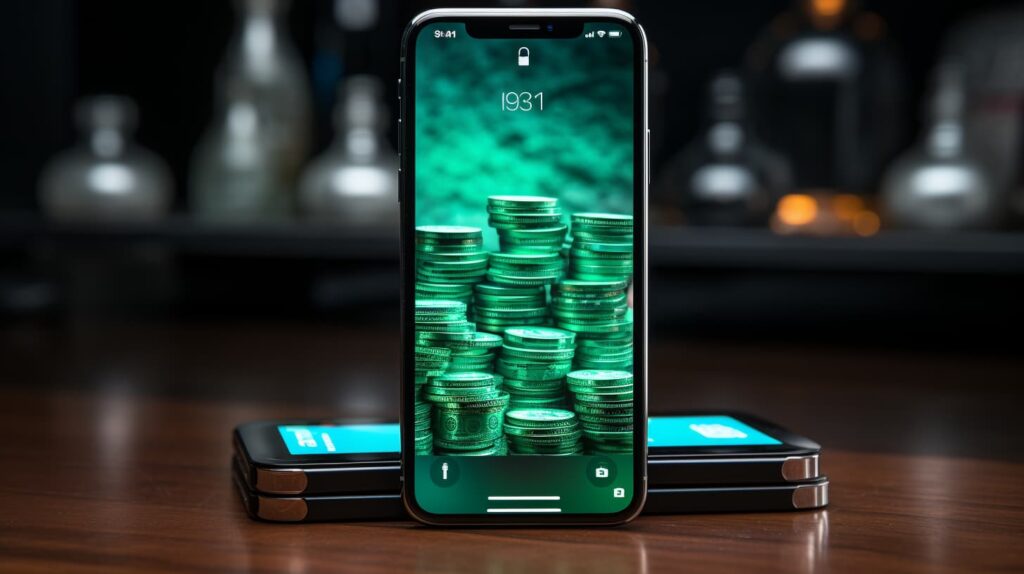
If you’re looking for alternative ways to check your Cash App balance on your phone, you might want to consider using voice commands or voice assistants. With voice commands, you can simply ask your phone to check your balance without the need to open the app or website.
You can also access your balance information via text messages, which can be convenient if you don’t have access to the internet or prefer a simpler method.
Using Voice Commands or Voice Assistants
Using voice commands or voice assistants is a convenient way to check your Cash App balance, especially for those who prefer hands-free options. Here’s how to do it:
- Activate your voice assistant by saying the wake-up phrase, such as “Hey Siri” or “Okay Google.”
- Ask your voice assistant to “check my Cash App balance.”
- Your voice assistant will provide your current Cash App balance.
It’s important to note that not all voice assistants may be compatible with the Cash App balance checker. Also, if your Cash App balance is not updating, it may take some time for the balance to reflect recent transactions.
Accessing Balance Information via Text Messages
Now that you know how to check your Cash App balance through voice commands or voice assistants, let’s move on to another convenient method: accessing balance information via text messages. This feature is especially helpful for those who prefer not to use the Cash App mobile app or website, or for those who don’t have access to voice assistants.
To check your Cash App balance through text messages, simply send a text to the Cash App number (1-855-351-2274) with the message ‘BAL’ followed by your Cash App card number. Within seconds, you’ll receive a text message with your available balance.
Keep in mind that standard messaging rates may apply, and you’ll need to have a mobile phone number linked to your Cash App account. With this easy and straightforward method, you can quickly check your Cash App balance anytime, anywhere.
Checking Your Cash App Card Balance Without the App
To check your Cash App card balance without the app, simply call the Cash App card number at 1-800-969-1940 or log in to the website and go to the funds section under ‘Settings’. Checking your Cash App card balance is easy and convenient, and can be done from anywhere at any time. Here is a table to provide you with more information about how to check your Cash App card balance without the app:
| Method | Steps |
|---|---|
| Call Cash App card number | Dial 1-800-969-1940 and follow the voice prompts to check your balance. |
| Log in to website | Log in to the Cash App website using your email/phone number and password. Click on ‘Settings’ and scroll down to the funds section to access your balance. |
Remember, checking your Cash App card balance regularly can help you keep track of your spending and manage your finances more efficiently. If you encounter any issues with your balance not showing up, be sure to contact customer support for assistance. By following these simple steps, you can easily view your Cash App balance without the app and stay on top of your finances.
Exploring Options to Check Cash App Card Balance Without the Mobile App
If you don’t have access to the Cash App mobile app, there are other options to check your card balance.
Logging into the Cash App website on a desktop is one way to access your account information.
Another option is to contact Cash App customer support for assistance.
Both methods can provide you with the information you need to manage your Cash App account.
Logging into the Cash App Website on a Desktop
- Once you’re ready to check your Cash App balance on a desktop computer, simply log in to the website with your email or phone number and password.
- Once you’re logged in, click on the ‘Settings’ option located at the bottom left corner of the screen.
- Scroll down until you see the ‘Funds’ section, where you will be able to view your current balance.
- If you encounter any issues with your balance not updating, you can try refreshing the page or logging out and logging back in.
- If you need to download a statement of your Cash App balance, you can do so by clicking on the ‘Statements’ option under the ‘Funds’ section.
- If you need to verify your Cash App balance for any reason, you can contact customer support for assistance.
Overall, checking your Cash App balance on a desktop computer is simple and straightforward, allowing you to keep track of your finances with ease.
Contacting Cash App Customer Support for Assistance
Need help with your Cash App account? Contact customer support for assistance with any issues or concerns you may have.
If you’re experiencing problems with your Cash App balance inquiry or have questions about how to view your Cash App balance, the customer support team is available to help. You can contact them by calling the support hotline at 1 (800) 969-1940, or by logging into your account on the Cash App website and submitting a support request.
If you’re having issues with your Cash App balance, it’s essential to reach out to customer support as soon as possible. They can assist you with any problems you may be experiencing, such as missing funds or incorrect balances. The support team can also provide guidance on how to troubleshoot common issues and help you find a solution.
Contacting Cash App customer support is a quick and easy way to get the help you need to keep your account running smoothly.
Step-by-Step Guide: Check Your Cash App Balance Online
To check your Cash App balance online, simply log in to the website with your email or phone number and password. Once you’re logged in, click on ‘Settings’ and scroll down to the funds section. Here, you’ll be able to view your Cash App balance.
If you’re having trouble viewing your Cash App balance or if it’s not updating, try logging out of your account and logging back in. You can also try refreshing the page or clearing your browser’s cache. If you continue to have issues, contact Cash App customer support for assistance.
If you need to download a statement of your Cash App balance for review, you can do so by clicking on the ‘Statements’ tab in the ‘Settings’ section. From here, you can select the time period for which you would like a statement and download it in PDF format.
This statement will include your Cash App balance as well as any transactions made during the selected time period.
Detailed Instructions for Checking Cash App Balance Online
To access the Cash App website, you’ll need to enter the URL into your browser. Once there, you can log into your account by providing your email/phone number and password.
Once logged in, navigate to the balance check feature by clicking on ‘Settings’ and scrolling down to the funds section.
Accessing the Cash App Website
If you’re ready to check your Cash App balance, head to the website (Cash.app) and log in with your email/phone number and password to access your funds section. Once you’re logged in, follow these steps:
- Click on the ‘Settings’ option in the bottom left-hand corner of the screen.
- Scroll down to the ‘Funds’ section and click on ‘Cash’.
- Your current balance will be displayed on the screen.
It’s important to note that if your Cash App balance is not updating, you may need to refresh the page or try logging out and logging back in.
Additionally, you can download your Cash App balance statement by clicking on the ‘Statements’ option in the ‘Funds’ section. From there, you can select the date range for your statement and download it as a PDF.
Logging into Your Account
Ready to access your Cash App account? Let’s log in and see what’s waiting for you.
To log in, simply visit the Cash App website and enter your email or phone number and password. Once you’re logged in, you’ll be directed to your account homepage where you can see your current Cash App balance.
If you’re having trouble accessing your balance, remember to check that you’re connected to a secure network and that you’ve entered your login information correctly. If your balance isn’t updating, try logging out and back in or contacting customer service for assistance.
You can also view your transaction history on the website to track your spending and incoming payments. With just a few clicks, you can easily check your balance on Cash App and stay up to date on your finances.
Navigating to the Balance Check Feature
Now that you’re logged in, let’s explore how to easily find your Cash App card balance.
Knowing how to check your Cash App balance involves some navigation. To navigate to the balance check feature, locate the ‘Balance’ tab at the bottom of the screen on the mobile app or click on the ‘Banking’ tab on the website. This will take you to your account balance, which includes your Cash App card balance as well as any linked bank accounts or investments.
If you’re having trouble with your Cash App balance not updating or not showing correctly, try refreshing the page or logging out and back in again. If the issue persists, you can contact customer service for assistance.
Remember, it’s important to regularly check your Cash App balance to ensure you have enough funds for transactions and to avoid overdraft fees.
How to Check Your Cash App Limit
To check your Cash App limit, you can easily view it by logging into your account on the website or app and selecting the ‘Limits’ option under the ‘Banking’ tab. This will show you your account’s spending and withdrawal limits, as well as any changes that may have been made recently.
If you’re unsure about any of the information displayed, you can contact Cash App customer service for clarification. Here are some tips to keep in mind when checking your Cash App limit:
- Make sure to check your available balance as well, as this will affect your spending and withdrawal limits.
- If your balance is not updating, try logging out and logging back in or refreshing the page.
- It’s important to keep track of your limits to avoid any issues with transactions being declined or delayed.
- If you need to increase your limit, you can try contacting Cash App support and explaining your situation. They may be able to make adjustments based on your account history and activity.
Remember that your Cash App limit can change based on a variety of factors, so it’s important to check it regularly to ensure that you’re able to use the app and card as intended.
Understanding Cash App Account Limits and Checking Your Current Limit
If you’re a Cash App user, it’s important to understand the different types of limits that apply to your account: sending, receiving, and spending.
To access and review your current limits, you can simply open the Cash App and navigate to the Settings menu.
From there, you’ll be able to see your current limits and even request an increase if necessary.
Explaining Different Types of Cash App Limits (Sending, Receiving, and Spending)
Did you know that there are different types of limits on Cash App? In addition to sending and receiving limits, there are also spending limits. You can send money on Cash App without a debit card but there are limits. Understanding these limits is essential to avoid any issues with your Cash App balance.
Here’s a breakdown of the different types of Cash App limits:
- Sending Limit: The maximum amount of money you can send to another Cash App user within a specified time frame. This limit can be increased by verifying your account.
- Receiving Limit: The maximum amount of money you can receive from another Cash App user within a specified time frame. This limit can also be increased by verifying your account.
- Spending Limit: The maximum amount of money you can spend using your Cash App account. This limit is determined by your available balance and can be increased by adding funds to your account or by receiving payments.
- ATM Withdrawal Limit: The maximum amount of money you can withdraw from an ATM using your Cash App card within a specified time frame. This limit can be increased by verifying your account.
- Cash App Balance Issues: If you encounter any issues with your Cash App balance, such as a negative balance or incorrect balance, contact customer support immediately.
Understanding these limits can help you make the most of your Cash App account and avoid any unexpected issues. Make sure to regularly check your balance and monitor your spending to stay within your limits.
Accessing and Reviewing Your Cash App Limit
Understanding your Cash App limits is crucial for managing your account effectively and avoiding any unexpected issues. One of the most important limits to be aware of is your available balance, which refers to the amount of money in your Cash App wallet that you can use for transactions.
To check your Cash App balance, you can access your account through the mobile app or website. Simply log in and go to the balance section to view your current balance. It’s important to note that there may be a delay between when a transaction is initiated and when it appears in your available balance.
Additionally, Cash App may place limits on how much you can send, receive, or spend in a given period. These limits can vary depending on a number of factors, such as your account activity and verification status.
To review your Cash App limits, go to the profile section in the app or website and select the limits option. Here, you can see your current limits and any steps you may need to take to increase them. Don’t forget you can transfer money from Venmo to Cash App to add money to your account.
By understanding and monitoring your Cash App limits, you can ensure that you’re using the app in a responsible and effective way.
Exploring Cash App Balance: Understanding Transaction History
Exploring the transaction history on Cash App can provide valuable insights into your spending habits and help you manage your finances more effectively. There are many online stores that accept Cash App so it’s important to review your transactions in order to monitor fraudulent activity. To check your transaction history, open the app and click on the ‘Activity’ tab.
Here, you’ll see a list of all your transactions, including the date, time, and amount. You can also click on each transaction to view more details.
If you notice a discrepancy in your Cash App balance, it’s important to review your transaction history to identify any unauthorized charges or errors. You can also contact Cash App customer service to inquire about any balance discrepancies or updates.
It’s important to keep track of your balance and transaction history regularly to ensure your financial information is accurate and secure.
By reviewing your transaction history on Cash App, you can gain a better understanding of your spending habits, identify any errors or discrepancies in your balance, and manage your finances more effectively.
Remember to check your balance regularly and keep track of your transaction history to ensure your financial information is accurate and up to date.
Importance of Monitoring Cash App Transaction History for Balance Checking
To effectively monitor your Cash App balance, it’s important to access the Transaction History section regularly. This section allows you to review and analyze recent transactions. By doing so, you can identify any discrepancies or unauthorized charges. Taking the time to review your transaction history ensures that your balance is accurate, and your account is secure.
To summarize, regularly checking your Cash App transaction history is crucial to maintaining the security of your account and ensuring your balance is correct.
Accessing the Transaction History Section
Now let’s see how we can get to the Transaction History section and check all of our Cash App transactions. To access your transaction history, simply open the Cash App on your mobile device and tap on the ‘Activity’ tab located at the bottom of the screen.
This will take you to the transaction history section where you can see all of your Cash App transactions, including incoming and outgoing payments, deposits, and withdrawals.
Once you’re in the transaction history section, you can check your Cash App balance by looking at your available balance, which is located at the top of the screen. This will show you your current available balance, also known as your wallet balance, which is the amount of money you can currently spend using your Cash App card.
If you want to see more details about your balance, simply tap on the available balance amount and you’ll be taken to a screen that shows your balance details, including your current balance, pending transactions, and any recent transactions. You’ll want to make sure that you are not looking at a fake Cash App balance screenshot because that can happen sometimes.
By following these steps, you can easily check your balance on Cash App and keep track of your transactions.
Reviewing and Analyzing Recent Transactions
Let’s take a closer look at the recent transactions section and analyze our spending habits on Cash App.
When you access this section, you’ll be able to review all your transactions, including the date, time, and amount of each one. Additionally, you’ll be able to see whether a transaction was made with your Cash App balance or your linked bank account.
It’s important to review your recent transactions regularly to ensure that there are no unauthorized charges and to check that your available balance matches your records. If you notice a discrepancy in your Cash App balance, you can contact customer service for assistance.
By keeping an eye on your spending habits, you’ll be able to budget more effectively and make adjustments where necessary.
How to Check Your Cash App History: Step-by-Step Process for Checking Cash App Transaction History
To check your Cash App history, simply find the transaction history feature on the app or website. From there, you can easily navigate and search through your transactions using filters like date, sender/receiver, or transaction type.
Understanding the details of each transaction, such as fees and timestamps, can help you keep track of your balance and prevent any unauthorized transactions. So, take the time to review your history regularly and make sure everything looks correct.
Overall, keeping tabs on your Cash App activity is a quick and easy way to stay on top of your finances and ensure that everything is running smoothly.
Locating the Transaction History Feature
Locating the Transaction History Feature is easy and quick – you’ll be able to view all your recent transactions with just a few clicks, giving you peace of mind and control over your finances.
To find the feature, open the Cash App mobile app and sign in using your email/phone number and password. Once you’re logged in, navigate to the ‘Activity’ tab on the bottom right corner of your screen.
Here, you’ll be able to see all your recent transactions, including purchases, payments, and transfers.
To check your balance on Cash App, simply click on the ‘Balance’ section at the top of the screen. You can also access the Cash App balance inquiry by calling the customer service hotline at 1-800-969-1940 or by logging in to the Cash App website on your computer.
The cash app balance checker is a convenient tool that allows you to keep track of your cash app wallet balance and view your cash app balance statement.
Navigating and Searching Transactions
Ready to explore your recent Cash App transactions? With just a few taps, you can easily navigate and search through your activity history to keep track of all your purchases, payments, and transfers.
To access your transaction history, simply open the Cash App and select the ‘Activity’ tab located at the bottom of the screen.
Once you’re in the ‘Activity’ tab, you can view your transaction history by scrolling down the page. Each transaction will display the transaction date, type, and amount.
To search for a specific transaction, use the search bar located at the top of the page. You can search by transaction type, date, or amount. Additionally, you can filter your transactions by selecting the ‘All Transactions’ dropdown menu and choosing a specific transaction type.
By exploring and searching through your Cash App transaction history, you can easily check your current balance, available balance, and more.
In conclusion, navigating and searching through your Cash App transaction history is a simple and convenient way to keep track of your financial activity. With just a few taps, you can easily check your balance on Cash App, make sure all transactions are accurate, and monitor your spending habits. By using the search and filter features, you can quickly find specific transactions and stay on top of your financial management.
Understanding Transaction Details
Understanding the details of your recent transactions on Cash App is essential to keeping track of your spending habits and monitoring your financial activity. To view transaction details, simply tap on the transaction in question. This will bring up a screen that displays a range of information about the transaction, including the date, time, location, and amount.
You can also see if the transaction was a payment, deposit, or withdrawal, as well as any notes that you added at the time of the transaction. In addition to viewing transaction details, you can also check your balance on Cash App using various methods.
The Cash App balance inquiry feature allows you to check your available balance, which is the amount of money that you can spend. To check your balance, simply open the app and tap on the Balance tab. You can also use the Cash App balance checker on the website or call the customer service hotline.
Keep in mind that your cash app wallet balance may vary depending on any pending transactions or activity on your account.
Quick Tips to Ensure Accurate Cash App Balance Check
To ensure an accurate Cash App balance check, it’s important to take note of these quick tips. First, make sure that you have a stable internet connection when checking your balance. A weak or unstable connection can cause delays in updating your balance, leading to inaccurate information.
Second, double-check the amount you entered when making a transaction. This is especially important when making multiple transactions in a short period of time. Any discrepancies in the amounts entered will affect your Cash App balance.
Lastly, be aware of any pending transactions or holds on your account. These transactions may not immediately reflect on your available balance, so it’s important to take note of them to avoid overdrafts or other issues.
To make it easier for you to keep track of your Cash App balance, refer to this table:
| Cash App Balance Inquiry | Cash App Balance Checker | Cash App Card Balance Check |
|---|---|---|
| Log in to the app and go to the Balance section | Check balance through the Cash App website or support hotline | Call 1-800-969-1940 and enter your Cash App card number |
By following these quick tips and utilizing the available options for checking your Cash App balance, you can ensure that you always have an accurate understanding of your available funds. Remember to always double-check your transactions and take note of any pending transactions or holds on your account to avoid any issues.
Helpful Tips and Best Practices for Accurately Checking Cash App Balance

To ensure accurate cash app balance checks, there are a few helpful tips and best practices you should keep in mind. First, make sure to refresh the app or web page for real-time updates. This will ensure that you’re seeing the most up-to-date information.
Second, verify your network connectivity and mobile data or Wi-Fi connection. A weak connection can cause delays or errors in balance updates.
Finally, if you’re experiencing any issues, try clearing your cache and app data for troubleshooting. This can often resolve any technical issues that may be affecting your balance updates.
Refreshing the App or Web Page for Real-Time Updates
If you want to see real-time updates of your Cash App account balance, refreshing the app or web page is the easiest way to do it. This can be done by swiping down on the app screen or clicking the refresh button on the web page. By doing this, you can make sure that you always have the most up-to-date information on your cash app balance inquiry.
To help you understand the process better, here’s a table that shows the steps to refresh the Cash App on different devices:
| Device | Steps to Refresh Cash App |
|---|---|
| Android | Swipe down on the screen |
| iPhone | Swipe down on the screen |
| Web page | Click the refresh button on the web page |
By following these simple steps, you can easily check your Cash App balance and ensure that you always have the latest information on your available balance.
Verifying Network Connectivity and Mobile Data/Wi-Fi Connection
Ensure you’re connected to a reliable network and have stable mobile data or Wi-Fi connection to access the Cash App and receive real-time updates on your account. This is crucial as network connectivity issues or weak signals may lead to errors or delays in updating your balance.
If you’re using the mobile app, check your device settings to ensure that mobile data or Wi-Fi is enabled and that you have a strong signal.
Additionally, it’s important to verify that your chosen network is secure, and you’re not accessing the app through public Wi-Fi. Public Wi-Fi is more prone to security breaches, and it’s not advisable to use it for financial transactions.
By ensuring that your network connection is stable and secure, you can easily check your Cash App balance without any interruptions or delays.
Clearing Cache and App Data for Troubleshooting
Clearing the cache and app data can help resolve any issues you may be experiencing with the Cash App, ensuring a smoother and more efficient experience. This process essentially clears out any unnecessary stored data or temporary files that may be causing the app to malfunction.
To clear the cache and app data on the Cash App, start by accessing your phone’s settings. From there, navigate to the ‘Apps’ or ‘Application Manager’ section and find the Cash App. Once you’ve selected the app, you’ll see an option to ‘Clear Cache’ and ‘Clear Data’.
Clearing the cache will only remove temporary data, while clearing the app data will reset the app to its original state, deleting all stored information such as account details and transaction history. Only clear app data as a last resort, as this will require you to log in again and may delete important information.
Common Troubleshooting Queries and Answers Related to Cash App Balance Checking
If you’re wondering if you can check your Cash App balance by phone, the answer is yes. Simply call the customer service hotline at 1-800-969-1940 and follow the prompts to check your balance.
However, if your balance doesn’t update, try closing and reopening the app or logging out and logging back in. You can also check your Cash App card balance without the app by calling the same customer service number or by checking through the Cash Card.
Keep in mind that there is no limit to how often you can check your balance, but be sure to interpret your transaction history correctly by understanding the different types of transactions and their corresponding symbols.
Can I Check My Cash App Balance by Phone?
To check your Cash App balance by phone, simply dial the Cash Card number 1-800-969-1940 and follow the prompts provided. This option is convenient for those who don’t have access to the Cash App website or mobile app.
When you call the number, you’ll be asked to provide your Cash App login information and then follow the prompts to check your balance. It’s important to note that you shouldn’t share your personal information with anyone over the phone, including your Cash App login details.
Always verify that you’re speaking with a legitimate representative of Cash App before sharing any information. Additionally, it’s recommended that you don’t check your financial information on public wifi or on a public computer.
Use caution and protect your personal information when checking your Cash App balance by phone.
What Should I Do If My Cash App Balance Doesn’t Update?
Uh oh, is your Cash App balance not updating? Here’s what you can do:
- First, check your internet connection. A poor or unstable connection can prevent updates from being reflected in your account balance. Make sure you’ve got a strong and stable connection before checking your balance again.
- If your internet connection is fine, try closing and reopening the Cash App. This can help refresh the app and update your balance.
- Check if there are any pending transactions that might affect your balance. Sometimes, transactions may take longer to process, and this could be the reason why your balance hasn’t updated yet.
- Finally, if none of the above steps work, contact Cash App support. They may be able to help you troubleshoot the issue and resolve it in a timely manner.
Remember, staying on top of your Cash App balance is important to ensure that you’ve got enough funds to make transactions. You can also transfer money from PayPal to Cash App if you need money in your account. If you encounter any problems, don’t hesitate to reach out to customer support for assistance.
How Can I Check My Cash App Card Balance Without the App?
Discover an easy way to keep track of your Cash App Card funds without needing to download the app. Checking your Cash App Card balance without the app is simple and can be done in two ways.
First, you can access your balance by visiting the Cash App website and logging in with your email or phone number and password. Once logged in, select ‘Settings’ and scroll down to the ‘Funds’ section to view your balance. Remember to use a private device and avoid using public wifi when checking your balance.
Another way to check your balance without the app is by contacting customer service. Simply call the Cash App support hotline at 1 (800) 969-1940 and follow the prompts to speak with a representative. They’ll ask for personal information to verify your identity before providing your balance.
Keep in mind that checking your balance at an ATM is not currently allowed, but it may become available in the future. By utilizing these options, you can easily keep track of your Cash App Card balance without needing to download the app.
Is There a Limit to How Often I Can Check My Cash App Balance?
You may be wondering if there’s a limit to how often you can keep tabs on your Cash App card funds. The good news is that there’s no limit to how often you can check your balance. You can check it as frequently as you like without any restrictions.
However, it’s important to keep in mind that constantly checking your balance may not be the most productive use of your time. Here are a few things to consider before making checking your balance a habit:
- Checking your balance frequently may lead to unnecessary worry and stress.
- It’s important to balance monitoring your finances with other important tasks and responsibilities.
- Developing a budget and financial plan can help you feel more in control of your finances and reduce the need to constantly check your balance.
- If you notice any suspicious activity on your account, it’s important to contact customer support immediately.
How Do I Interpret the Transaction History on Cash App?
To understand your recent financial activity on Cash App, take a look at the transaction history section where you’ll see a timeline of your purchases, payments, and transfers. This section can be accessed on both the mobile app and the website. The transaction history displays important information such as the date, time, recipient, and amount of each transaction.
To help you better understand the transaction history section, here’s a breakdown of the columns and what each one represents:
| Column | Description |
|---|---|
| Date | The date the transaction occurred |
| Time | The time the transaction occurred |
| Recipient | The name or username of the person or business you sent money to or received money from |
| Amount | The amount of money sent or received in the transaction |
By reviewing your transaction history, you can double-check that all your financial activity is accurate and keep track of your spending habits. Keep in mind there are places where you can load a Cash App card as well which would affect your transactions. If you notice any discrepancies or unauthorized transactions, you can report them to Cash App support for investigation.
Frequently Asked Questions
How do I add money to my Cash App balance?
To add money to your Cash App balance, open the app and select “Add Cash.” Enter the amount you want to add and follow the prompts to link a bank account or debit card. You can also add money at participating retailers or through direct deposit.
Can I check my Cash App balance at an ATM?
No, you cannot check your Cash App balance at an ATM. You can check your balance through the Cash App website or by contacting customer service. Use your Cash Card number to check your account balance.
What should I do if my Cash App balance is incorrect?
If your Cash App balance is incorrect, contact customer support immediately. You can do this through the app or website. Be prepared to provide any necessary information to verify your identity and resolve the issue.
Is it safe to check my Cash App balance on public wifi?
No, it’s not safe to check your Cash App balance on public Wi-Fi. Always use a secure, private network and log out after checking your balance. Protect your personal and financial information from potential hackers.
How long does it take for my Cash App balance to update after a transaction?
Your Cash App balance should update immediately after a transaction, but it may take a few minutes for it to reflect in your account. If you don’t see the updated balance, try refreshing the app or logging out and back in.
Conclusion
So there you have it, a step-by-step guide on how to check your Cash App balance without using the app. Whether you prefer to access your balance through the website or by contacting customer service, we’ve provided multiple options for you to choose from.
We’ve also included information on how to withdraw your balance using your Cash Card and how to download and install the app on your mobile device. To ensure the most accurate balance check, make sure to follow the quick tips provided in this guide.
If you encounter any issues or have any questions, refer to the troubleshooting queries and answers section for assistance. With this information, you can easily stay on top of your Cash App balance and transactions. Happy banking!